Solution To The Resolution Issue With JetBrains IDEs
I installed a while back PyCharm on my Linux laptop with Snap. Back then the windows manager that I was using was Gnome. Everything looked fine. But I got tired of using Gnome. I found it to be very memory greedy and buggy, at times. Also, the Gnome file manager Nautilus crashed on me multiple times. So I decided to switch to i3wm.
I had to change the resolution with xrandr and adjust i3wm font size. But after that everything seems to look good but then I opened PyCharm… Everything was huge! Or you could say overly zoomed in. I could barely see my code. I did a bit of Googling and finally found the solution.
I just needed to modify the VM Options settings file of the IDE.
So here are the steps:
- Help > Edit Custom VM Options…
- Accept the creation of a custom VM Options file
- Add at the end of the file this setting: -Dsun.java2d.uiScale.enabled=false
That’s it!
Here is my custom pycharm64.vmoptions file: